Bitefight Bot's User Guide
Show decisions | Show ManualContents
Introduction
This software has been made to help Bitefight Bot users to play for them when they are busy and don't want to be left behind in game.
This Bot can play Story, and take decisions that you want it to take. Can attack other players that you want to attack, with black/white list. You can also use this bot to do Grotte, Human Hunt and do attacks on House Of Paine.
Why is this Bot so awesome? Because it is very powerfull, fast and best of all: nondetectable.
User guide
Setting Up
Profile
First thing you have to do when you use this Bot is to setup your profile account (in other words, to link the Bot with your account).
To do so, you have to press the button Add on the main window of the program as in the next image:
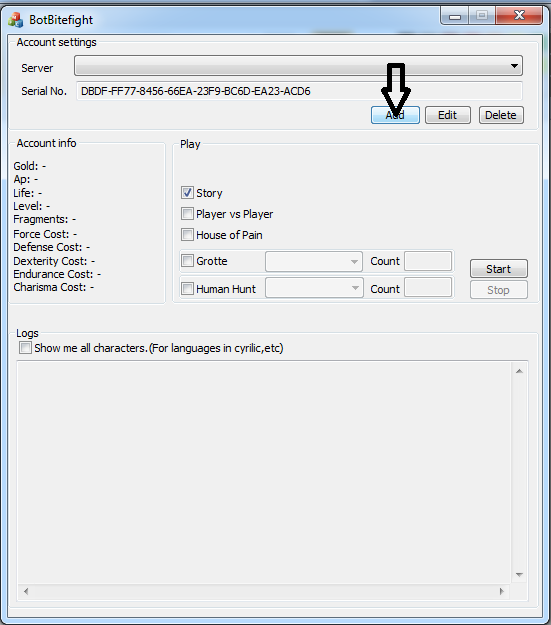
After you press this button, it will popup a new window with lots of buttons and textboxes.
Now, to link account with Bot you have to complete 3 boxes:
- Server: server of your account (eg: s1.bitefight.de)
- Browser: To complete this box, you have to open the file browser.html, found on the folder of the Bot, with the browser that you are logged in game. Then copy and paste the content of the page in browser box.
- Cookie: This is a little bit more complicated. But not too complicated. This is a list of download links for programs that you can use to read cookies:
o Mozilla: http://www.nirsoft.net/utils/mzcv.zip
o IExplorer: http://www.nirsoft.net/utils/iecv.zip
o Chrome: http://www.nirsoft.net/utils/chromecookiesview.zip
o All In One: http://www.cookiespy.com/Downloads/setup.exe
Good, now that we know how to read Cookie, all we need to know is which cookie to read. So, in this example I will show for Chrome, all others goes the same.
This is the main page of the ChromeCookieViewer:
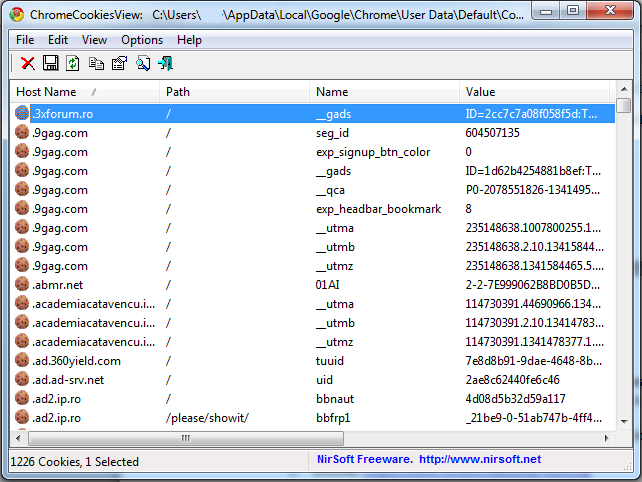
Now, we have to press Ctrl+F and search for the server we have account on (eg: s1.bitefight.de) and hit Enter or press the button Find Next after that if you are logged in game, it will select a cookie, with server you searched. If this cookie has the Name SID, then it's the Cookie we are looking for. So now we double click on the selected Cookie, select value and then:
Copy on Cookie Viewer:

And then Paste it on Bot program:
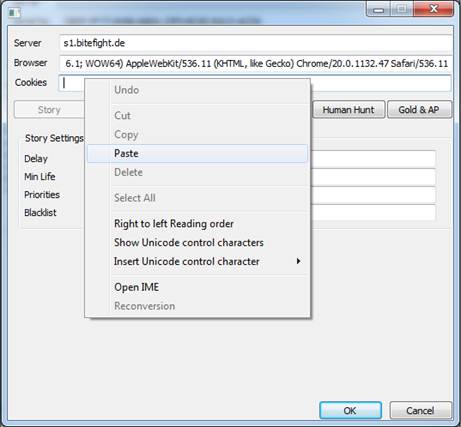
Good, know we have linked our account with Bitefight Bot. This settings are valid until you logout from the game. If you want to edit this profile, select the profile, and then press the button Edit. You can also delete a profile by selecting the item to be deleted and the press Delete button.
If you are logged out from game, when you open the Bot, this means that browser value, from Bot software, is not valid anymore (probably your browser has been updated). You have to write the browser again, as mentioned before.
There is no limit on profiles. You can create as many as you want.
Story
For setting up the Story, you have to complete only 4 boxes. First, Delay, is the time (in milliseconds = seconds/1000) that Bot will pause, between 2 decisions on Story. Second, Min Life, is the minimum life, that you must have, so the Bot continue playing Story. This means that if you enter Min Life 10.000 and your life is 9.000, Bot will pause, and try again in few minutes, and will play only when your life is bigger than 10.000.
With Priorities and BlackList is a little bit more complicated. Each of this boxes represent a list of numbers, separated with whatever you want (eg: "2 3 54 5" or "2,3,54,5"). What these numbers are for?
Well, Priorities is the list of decisions that Bot will always choose. In this box, the order is very important, so if a number appears before (from left to right) another number, that number have a higher priority (eg: having the following list: "2 3 54 5" and in game bot have to choose between 3 and 54, the Bot will choose 3).
If a decision, is not in Priorities or BlackList this number's priority is lower than numbers from Priorities but higher that numbers from BlackList. Order in BlackList have no importance. A number can appear on BlackList and Priorities too. So if Bot will have to choose between only BlackListed numbers will look in Priorities for a higher priority number. Few scenarios:
- Having Priorities list: "2 3 54 5", BlackList:"54 5" and in game decisions are: 5 and 54. Bot will choose 54 (because it has a higher priority in Priorities list)
- Having Priorities list: "2 3 54 5", BlackList:"54 5" and in game decisions are: 5 and 54 and 1. Bot will choose 1 (because 5 and 54 are in BlackList so 1 have a higher priority)
- Having Priorities list: "2 3", BlackList:"54 5" and in game decisions are: 5 and 54. Bot will choose one randomly (because 5 and 54 are both BlackList and there is no priority order)
If you click on top of this page `Show decisions` or Google Docs decisions table you will find almost all decisions with numbers and effects received by choosing them.
Priorities & BlackList for Gold & Aspect Nature:
- Priorities: 25 37 49 7 35 34 46 55 1 28 30 2 38
- BlackList: 47 42 21 2 52 10 5
Priorities & BlackList for Gold & Aspect Destruction:
- Priorities: 25 37 49 7 35 34 46 30 26 12 29 33 55 11 38
- BlackList: 1 8 22 53 47 42 21 52 36 5
Priorities & BlackList for Gold & Aspect Order:
- Priorities: 30 34 25 37 27 20 3 46 49 29 1 26 33 55 35 7 23 38
- BlackList: 36 10 11 44 42 9 21 53 6 8 22 5 52
Player Vs Player (PvP)
PvP has two boxes with same meaning as on Story (Delay and Min Life). Delay - pause in milliseconds between two searches, Min Life - minimum life required so Bot can attack other players.
Random, BlackList, Henchman (check boxes) are used to specify to the Bot what types of attacks you want to do. You can choose to attack only at Random, only players listed in your BlackList, only Henchman fights, or any combination of these.
Attack on other servers can be used only when is the Big Hunt event. Svs Count, is used to search through all servers when is this event (must be completed with maximum of servers from the country you play).
WhiteList are players that you want to never attack, and BlackList is a list of players that you want to attack specifically.
To add a player in one of these lists, enter players name in the Player box select the list where you want to add the player to add, and the server the player is from (if you leave it empty will take as default your server). In the following example I will add a player on WhiteList:
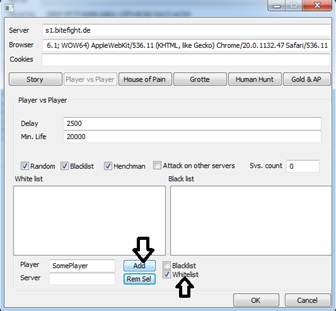
After you add a list of players, you can also delete from this list. To do this, you have to select items you want to delete, select the list from which you want to delete, and the press the button Rem Sel. To Select/Deselect items from those lists, click an item (if it's selected will be unselected, and viceversa):
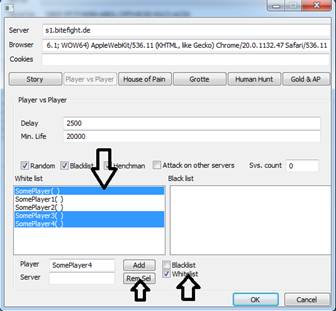
House Of Paine
This feature has only Delay box and Min Life. Delay - pause between two searches in the HoP and Min Life - minimum life required to search in HoP.
Grotte
This feature has only Delay box and Min Life. Delay - pause between two attacks in Grotte and Min Life - minimum life required to do Grotte.
Human Hunt
This feature has only Delay box and Min Life. Delay - pause and minimum life.
Gold and Action Points
Here we can find a check box Go to church when life is less than minimum. If this is selected, then when your life is less that minimum you entered on feature you use (Story, Pvp, etc) then it will use Church to recover the life and continue playing.
TrainOrder is a list with skills you want to be added when enough Gold is acquired. To add items on this list, select the skill you want to add (Strength, Defense, etc) and press the Add button. To remove an item, select the item and press the button Rem.
You can also set the item from where it will start to add skill. For example, in the next image, I created a list to add two points of Strength, one of Defense, two of Strength, one of Defense, and so on:
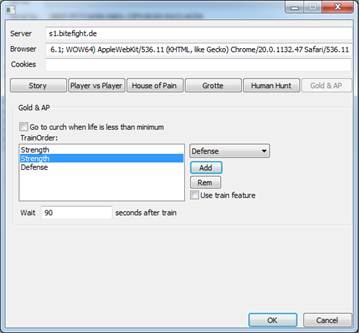
By selecting the second Strength, it will continue adding skills from that point: Strength, Defense, Strength, Strength,Defense, etc. Thise order will be saved even if you close the program, so when you use program next time, will continue adding skill from the last point.
By selecting Use train feature you tell the Bot you want to add skill. If this option is unselected, Bot will not add skill. Also, if train order list is empty, train feature will not be used.
After Bot add skill, it is recommended to pause for few seconds, so admins don't ban you for being way too fast (eg: in 40 seconds you finish 1 Story and add 1 point of skill, it's kind of too fast :D ).
Conclusions
This is all about setting up the program. In the next Chapter we find out how to use the Bot program.
Using Bot
Account Info
After you set up the Bot and linked with your account, you will see information about your account on the main page of the Bot (gold, ap, fragments, level, etc).
Story
To use Story feature, you must start a Story first, select Story and the hit Start. If server where you play is written in a language containing special characters and you want to read the logs select the check box Show me all characters. Using this feature might be a little bit slower, because every message must be converted, but it's not a very big performance difference, so you can use it with no problem.
Player vs Player
To use PvP feature you just select PvP and hit the start button. As mention on Story if there are players with special characters, select Show me all characters
House Of Paine
To use HoP feature you just select HoP and hit the start button. As mention on before, if there are players with special characters, select Show me all characters
Grotte
To use Grotte feature, select Grotte. Now it will be loaded the translation for your server for Easy, Medium, Difficult. Now you have to select the difficulty you want to do, number and then hit Start.
Human Hunt
To use HumanHunt feature, select HumanHunt, then select the type (Farm, Village, etc) enter a number and then hit Start.
Conclusions
As it can be seen on this User Guide, this Bot is very easy to use. It's a little bit harder to setup, but you have to set it up only once.
How to buy
To continue developing this Bot we need a little support. So this why, to use this Bot you will have to pay.
In order to buy this software you must have an PayPal account. Enter on website - http://bitefight-bot.com/buy. You find there an option Period (1/2/5 Months with prices for each) and a box where you have to enter the Registry information. This is a code, unique generated for each computer, that Bot use to identify and give you access. You can find this code on main page of the program:
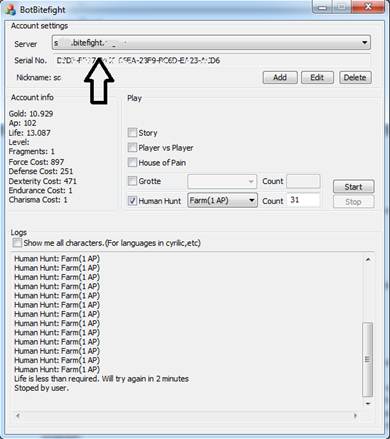
After you've done this, press the button Buy Now and you will be redirected yo PayPal page where you will finish the payment.
Conclusion
Thank you for your interest, for any question, send an e-mail at contact@bitefight-bot.com
